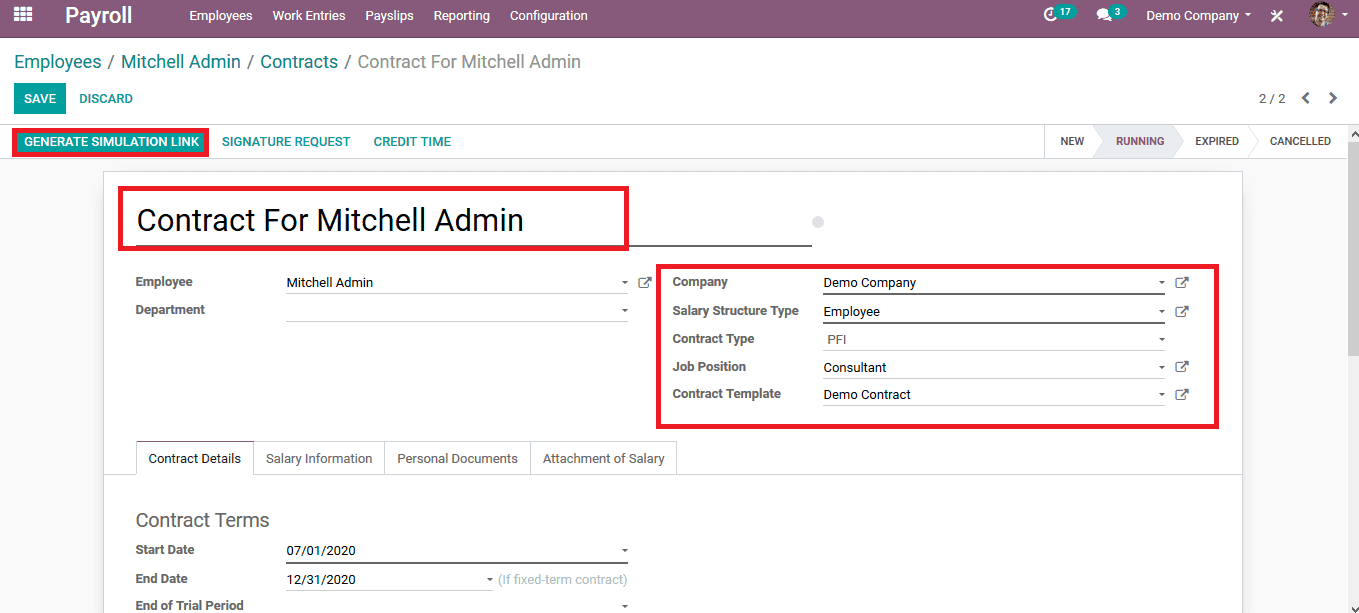Human resource management (HRM) is the strategic approach for effectively managing the people of an organization. It helps businesses to gain a competitive advantage. The HR management in odoo would manage all your human resource operations.
Businesses use Human Resources Software for combining various HR functions like payrolls and benefits, storing employee data, recruitment processes, employee relations, record keeping and benefits administration. This ensures Human resource processes are easy to assess and manageable.
The human resource module in Odoo efficiently manages time, employee details, attendance, leaves, salary, recruitment, expenses and employee evaluation. The company’s effectiveness depends on their employee’s good work. The open ERP’s Human Resource modules manages the important aspects of staff works like contracts, skills and working time.
The HRM of an organization starts with the recruitment of an employee. You can manage the hiring process and organize the vacancies of job applications in odoo using the recruitment module. Customize your recruitment process to create your hiring strategies and define interviewers and stages. The odoo hr management handles the human resource department.
The Odoo HR management builds maximum flexibility to manage your company. You can install modules based on your company needs. The module copes up with every scenario of your employee management.
Recruiting process
Manage the hiring process and organize your vacancies for job applications.
Employee details
Get all information about the employee in one place.
Leave
Manage legal leaves, holidays and sick days.
Survey
Defining the offline and online surveys. Strengthen the company’s key asset and set up the periodical employee evaluation.
Expense
Manage employee expenses and save time on expense reports.
Attendance
Track your employee attendance. The HR managers can report the employees daily or monthly attendance with the state and menu entry.
Timesheet
Create monthly and weekly timesheets to track the time spent by your employees on projects assigned.
Salary
You can set up salary rules to compute data like taxes, allowances, net and contribution registers. They are connected to initiate specific modules. Every feature is appropriately integrated. Few modules cope with the HR management of Odoo.
Recruitment module of Odoo HRM
Odoo has a recruitment module to help companies hire employees. You have to create and edit the tags, stages, job positions, degrees, departments of jobs and source of applicants by the create and edit button of every screen. Use the save button to save the details.
The Application menu allows to track the individual applications of positions. Go to the specific position to check applications on every stage. Switch to list view or calendar view to analyze and create a new application. Modify the applications that directly come from the website. You can give stars to the applicants, view the documents, remind you of the date of follow up, proposed salary, expected salary, set up meetings, applicants availability and goes to the later stage of the contract proposal. Odoo is flexible and provides a smooth flow of work.
The details of the applicants
You can view the resumes and letters of the applicants by clicking letters and resumes. Click reports to get an analysis of the recruitment process.
Option to get reports
Stages define recruitment stages like a first interview and second interview.
Stages of recruitment
Tags are the keywords providing context to job postings. Degrees are defined in the area that are assigned to applications. Job positions are defined for a specific department.
Defining Job positions in Odoo HRM
The source of applicants are tracked and defined like the company website and Facebook. The departments have a total forecaster employee count as well expected employee count of recruitment. The HR manager can launch recruitment for any position.
Hire employees
On hiring the employees, you can manage the information of employees in the employee’s module. You can publish employee public information on your website to make your team known to the visitors. Adding contract type and tags makes you remember the role and character of each employee.
You can see the company’s employees and details on the employees module. Click the Create button in the employees screen to create an employee.
Employee module of Odoo
Add employees name, job position, work address and department on the screen. You have to click the save button for saving the new employee into the system.
The track of employees
Specify the salary structure as well as the basic wage of the employee in the salary information tab.
Salary structure
Working schedule, duration and scheduled pay can be specified in the information tab. Department menu shows the list of department wise employees.
Department wise employees
Contract types and employee tags makes you remember the character and role of each employee.
Leave
The leave module manages the leave of all employees.
Leave module of odoo hr management
You can see the leave details of employees on the screen based on the day, week and month.
Leave Summary
Leave summary displays employees summary of leaves. Each employee can see the leave for themselves, but HR managers see the overview of all leave types from employees. Request for a leave on the Leaves Request under the menu of ‘My Leaves’.
The Leave Request
Leave requests cannot be done without approved allocations of sufficient days remaining.
The Leave allocations requests
Create the new allocation request using the Create button. The allocation request has allocation details, type of leave for allocation and days allocated. You can create a new allocation request and save them. The HR managers will approve allocation requests.
Uses of Survey
Surveys are used in modules for collecting user feedback. This improves your product or services, gathers basic employee information, sends forms to get answers to your questions. It forms as part of the job position as positions are assigned to applications. The application would instruct which survey to take.
Inside the survey, you can define different stages to organize your work. Click the Create button to create surveys based on your needs.
Create surveys
Define title for the survey, create pages with questions, choose set error message, type, set mandatory or optional answer allowed by clicking add the item. Create a survey and do the following steps.
Design the survey- this will be taken to the website.
Testing the survey- this will test how it looks.
Sharing the survey- you can share the survey form with anyone outside of the organizations.
Collection of data and statistics from the survey- check answers and status of how people react to surveys to make decisions.
You can see the survey answers under the Answers menu. Questions, Pages, Labels and User Input Lines with survey questions, survey pages, details of the survey and the survey question labels.
Expense
Expense is a part for end-users to submit expenses. The superiors can then approve or refuse. Accounting would create expense reports to repay the employee. Create a new expense for your business, or create a new expense account for accounting.
Create the new expense account
Click the Create button to get the following screen.
View of the expense screen
Create the expense description and click on the Save button.
In the Expense module, you can view the refused reports and expense reports. Also, you can see the expense reports to approve, post and pay.
ATTENDANCE
Staff has to check-in when they arrive at work and check out again when they leave. When each employee is linked to a system user, they can check-in by clicking on the icon.
With the use of Odoo Attendances, an employee can easily check-in and check-out with a simple interface, with only one click to check-in and one click to check-out. These data can be recorded in the system. You can view in ‘Attendances’ under the ‘Manage Attendances’ menu.
View the Attendance on Odoo HR Management
When an employee forgets to check out on leaving, the system proposes they manually check out and type in the time that they left, when they come again the next day. This manages forgotten check-outs. Under the Manage Attendances, you can access the employee’s overview page.
You have to select one employee from the employees list and click on the Attendance. You can view the attendance details of the employee from which you can edit.
Choose the employee to edit attendance. You have to click the edit option of the employee in attendance. After setting the details click the save button.
Use the Kiosk Mode to enable manual attendance logging and select the employee. You have to add a unique pin to create the employee form. Employees need this pin code to check in the Kiosk mode. It enables privacy and misuse of loggings.
For knowing the unique pin of an employee, you have to select the employee from the ‘Employees’ session under the manage attendances menu. View the unique pin of an employee from the manage attendances menu of odoo hrm.
Select the HR Settings and you can see the PIN.
PIN
Choose the Kiosk Mode to select the employee by clicking the button Select Employee.
The Kiosk Mode selection
When you click the button you can view the employees list. Choose one employee from the list of employees. You can see the screen to enter the pin. Now enter the employee pin and click Ok.
Screen to enter the pin
When you enter the pin you will get the screen.
Timesheet entries
Employees make the timesheet entry each day. At the defined period, employees would validate their sheet and the manager approves his team’s entries. Create a new timesheet by clicking the create button. Once filling the fields you have to click the save button. You can view ‘all time-sheets under the ‘time-sheet menu’. You can now see the timesheet reporting under the Reporting menu. You can track revenues and costs under the reporting menu.
THE PAYROLL
You can create payslips and the monthly payroll register using the payroll module. Once generating and confirming the payslip, you can create a journal entry on Accounts. The Odoo Payroll system gets integrated with the Accounting module.
The Contribution Registers
This register contains to whom the company or the employee has to pay taxes
Request a Demo !
Fill up the form form below and get a affordable quote or you can call +96899030174